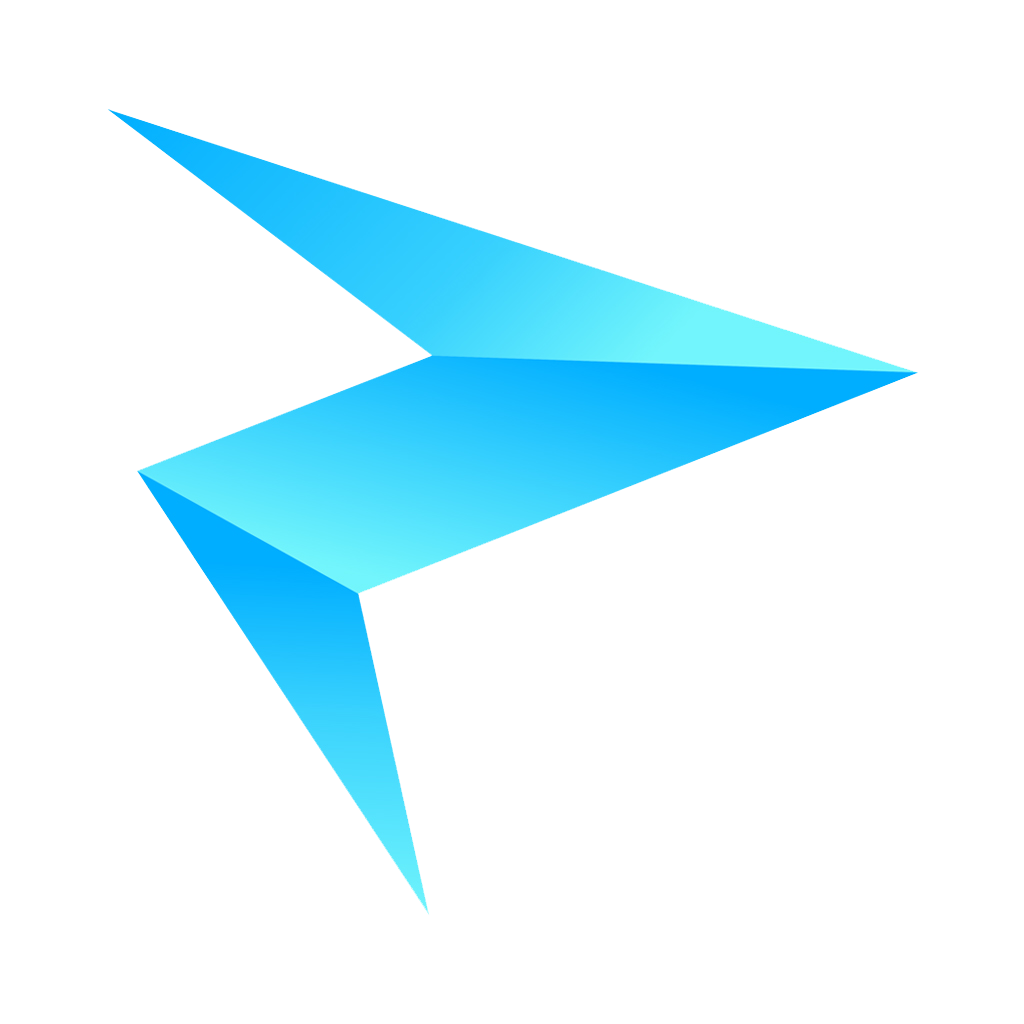Magic Fader
Unleash Your Music: Precision Control in a Compact Package. Elevate Your Workflow with Platane DAW Controller.
- OVERVIEW
- SPECIFICATIONS
- Steinberg with MIDI CC
- Protools And HUI
- Logic Pro And Logic Control
- MIDI CC Controller
- Download
-
Double the Power, Double the Creativity: Platane DAW Controller – Your Ultimate DAW and MIDI CC Solution in One. Elevate Your Music Production Today!
*Don't Use Thunderbolt Cable!!
- 205x30x110mm
- USB-C 2.0 MIDI protocol
- LED screen
- 10-bit High-Resolution
- 3 milliseconds latency from Fader To USB MIDI
- Logic\Cubase\Reaper.. fader follow track , Protools fader follow track on 8 track bank.
- Standard HUI/MC Control protocol support
- Dual USB HUB ports
- 3 milliseconds latency from FaderTo USB MIDI
- Ergonomic panel design
- Supports Win/Mac OS
*Second screen is a modifiable CC function, knob can change the CC number, touch fader send 0-127 value. If you want a automation from midi track, you can send midi cc back to Magic Fader, fader will follow the value.Steinberg Cubase and Nuendo 12+ Setup(After V2.02 Firmware).
1. Click Page Button on Magic Fader, and choice MIDI CC mode.
2. Please Download Midi Remote Script: Download
3. import Script to Cubase or Nuendo
Protools or HUI protocol Setup.
1. Click Page Button on Magic Fader, and choice PROTOOLS HUI mode.
2. In Protools or others Setup in Midi Controller Menu.
3. ADD a midi controller with HUI Protocol.
Set up Pro Tools with the HUI (Human User Interface) protocol, follow these steps:
1. Connect MagicFader(Protools HUI Mode) to your computer via USB.
2. Launch Pro Tools and navigate to the Setup menu.
3. Select "Peripherals" from the dropdown menu.
4. In the Peripherals window, click on the "MIDI Controllers" tab.
5. In the "Type" dropdown menu, select "HUI."
6. Choose the appropriate input and output MIDI ports to Magic Fader.
7. Click "OK" to save your settings.
Logic Pro or Logic Control protocol Setup.
1. Click Page Button on Magic Fader, and choice Logic Control mode.
2. In Logic Pro or others DAW Setup in Midi Controller Menu.
3. Choice Logic Control or Mackie Control Protocol, and choice in and out port to Magic Fader.
Set up Logic Pro X with Logic Control protocol, follow these steps:
1. Connect MagicFader(Logic Control Mode) to your computer via USB.
2.Open Logic Pro X and go to the "Logic Pro X" menu, then choose "Control Surfaces" and "Setup."
3.In the "Control Surfaces Setup" window, click the "+" button to add a new control surface.
4.From the "New" drop-down menu, select "Logic Control."
5.Under "MIDI Input" and "MIDI Output," select the ports that correspond to your controller.
6.Choose the "Use with Mackie Control" option, and then click "Add."
7.Now your controller should appear in the "Control Surfaces" list. Select it, and then click "Assign."
8.Finally, click "Done" to close the "Control Surfaces Setup" window.
After 2.01 Firmware, Magic Fader support all cc control,it can send and receive them.
1 switch to MIDI CC mode on mode screen
2 First page is fixed CC #07 and CC #10 for fader to MIDI , motor fader will follow CC #07's value, knob will send CC #10's value.
3 Second page is freedom CC x for fader(#0-#127) and 1-16 channels,motor fader will follow setuped channel and CC number. It can rotate the knob chage CC number or channel number,push knob for change CC or channel, hold the knob about 4 sconds for save CC number for power on(It doesn't need save if you don't want it is a defult CC on power on) ,if the choiced CC number is MSB,it will send the LSB same time.
4 except page button, all button have a CC num. they are from #102 to #116
Magic Fader Setting In DAW.PDF
*Download software and firmware for Fader Upgrade.Special name firmware for more than 2 faders working on same computer.Hold Page and Loop button same time about 5 seconds to Upgrade(DFU) mode when fader in working status.
Upgrade Tools For Win(Unzip and Read Readme.txt First)
Magic Fader Firmware 2.05(Unzip first)
Magic Fader Firmware 2.05 for Special Name (Unzip first)
Magic Fader Firmware 2.04(Unzip first)
Magic Fader Firmware 2.04 for Special Name (Unzip first)
Magic Fader Firmware 2.03(Unzip first)
Magic Fader Firmware 2.03 for Special Name (Unzip first)




-
1 Download upgrade software and Firmware first. 2 Power on fader,switch to Protools HUI mode, and then push Page and Loop button same time about 5 seconds to DFU mode. 3 Install driver for Fader DFU mode. 4 Open Software and Upgrade firmware.
2.05 Firmware: Changed: 1 Show CC value on screen. *Special Name firmware for more than one fader working on same computer.
2.04 Firmware: 1 Fixed mode select and save bug. 2 Changed screen to black. 3 Fixed another bugs. Changed: 1 On pan screen push the knob button will change the Track Automation status. 2 On DAW control modes, if hold the VPOT button 3 seconds, that will change the knob to track scoll function, VPOT will be blue. 3 Add Midi cc channels choice function on MIDI CC mode.Push knob button will switch channel or cc number.Hold knob button will save the channel and CC to power on default. *Special Name firmware for more than one fader working on same computer.
2.03 Firmware: 1 It can change cc channel on cc input screen. 2 Short push the knob for change knob to channel value or CC number value. 3 Hold knob for save the channel value and CC number, it will load on power on. It don't need save if you don't want have a default vaule after power on. *Special Name firmware for more than one fader working on same computer.
2.02 Firmware: 1 add control cc mapping to midi cc mode.